Branding
You can customize the appearance of the Concierge at / to align with your organisation's branding by leveraging our branding capabilities.
Navigation
Permission
To make changes to the branding configurations, you must have the role: VerifiableCredential.InstanceAdmin.
Theming
Color Palette and Logo
The branding capabilities are built on top of Material UI's theming system and palettes, allowing you to define primary, secondary, logo, and other color variants to match your brand.
Two configurations with separate palettes for light and dark mode are currently supported. If either configuration is not provided or contains invalid data, the default theme will be used as a fallback.
You can read more about Material UI's palette here.
mutation SaveConciergeBranding($input: ConciergeBrandingInput!) {
saveConciergeBranding(input: $input) {
id
}
}
{
"input": {
"data": {
"logo": {
"light": "data:[image format];base64,[base64-encoded image] OR hosted image url",
"dark": null
},
"palette": {
"light": {
"primary": {
"main": "#406bf7",
"light": "#6688f8",
"dark": "#2c4aac",
"contrastText": "#ffffff"
},
"secondary": {
"main": "#b0b5ff",
"light": "#bfc3ff",
"dark": "#7b7eb2",
"contrastText": "#000000"
},
"background": {
"default": "#fcfcfc"
}
...Other desirable palette config
},
"dark": null
}
}
}
}
While all properties within data are optional, the logo should follow the suggested format to function correctly.
The palette object supports any valid MUI palette properties, as long as they are supported by the MUI framework.
Branding Tool
The branding tool is available for your organisation's instance admins. It allows you to adjust the Concierge theme configurations with ease.
Using the branding tool, you can:
- Select the mode you want to modify (light or dark).
- Upload your organisation's logo.
- Change your primary color, secondary color, background color
The new theme will be applied immediately once you click "Save changes".
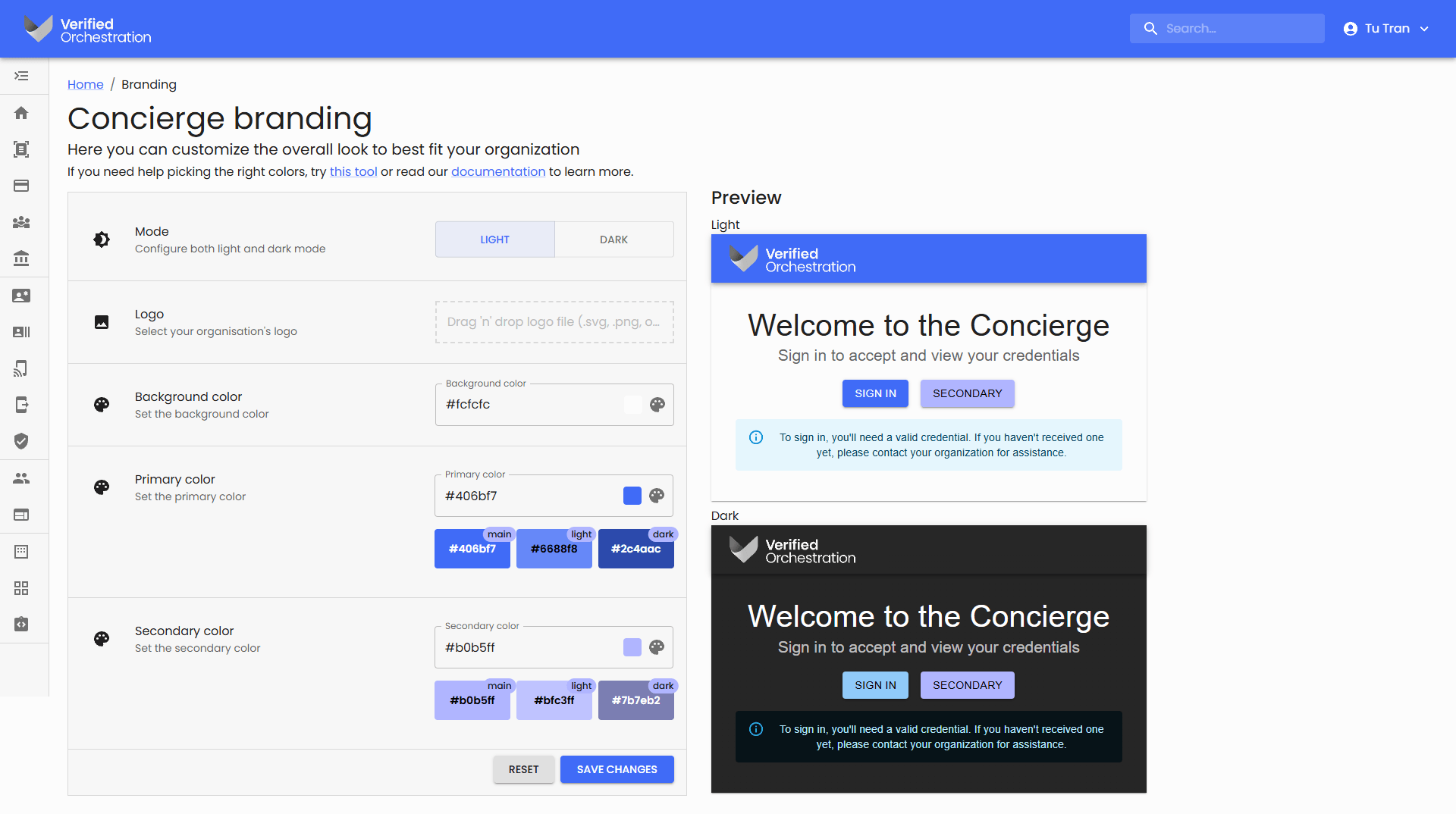
Guidelines
-
Color Selection: Primary and secondary colors should complement each other for the best user interface. Use this tool for suggestions.
-
Logo & Image Sizing: The Concierge's navigation bar content area has a height of 36px. A logo or image with an aspect ratio between 4:1 and 5:1 is recommended for optimal display.
-
Image Format & Performance: To improve performance, compress images larger than 3MB. Supported formats: SVG, PNG, JPG, and JPEG. SVG is recommended for logos due to its small file size and scalability.